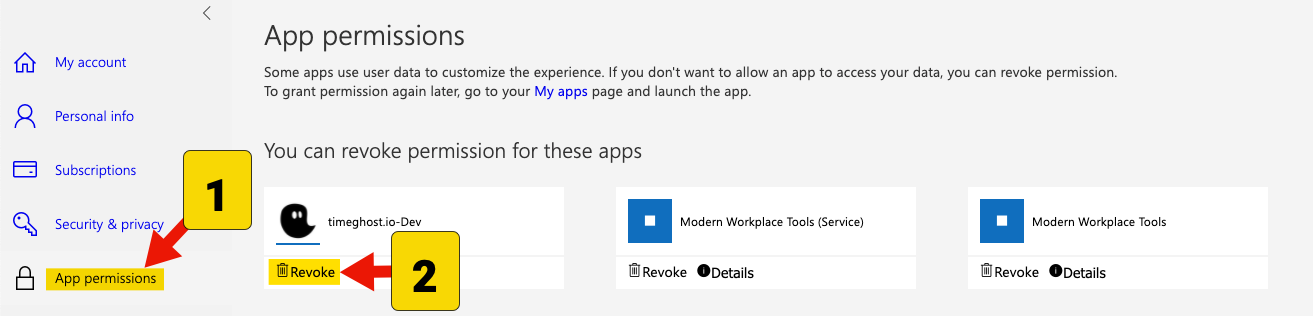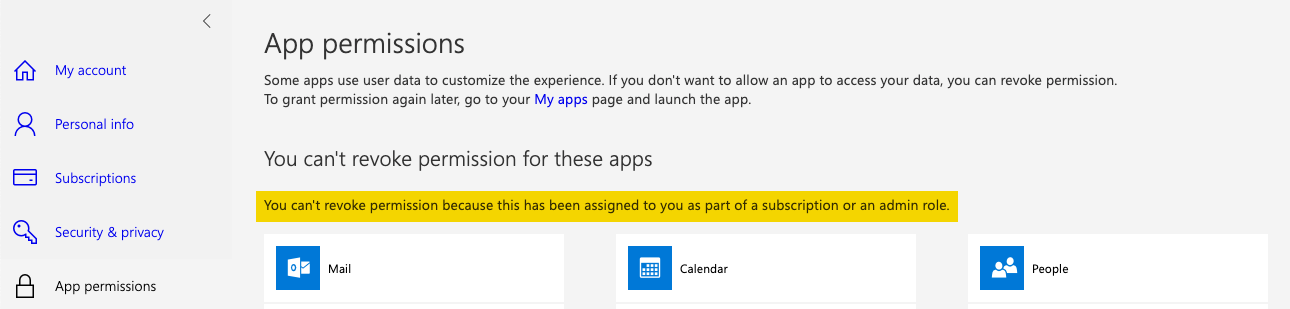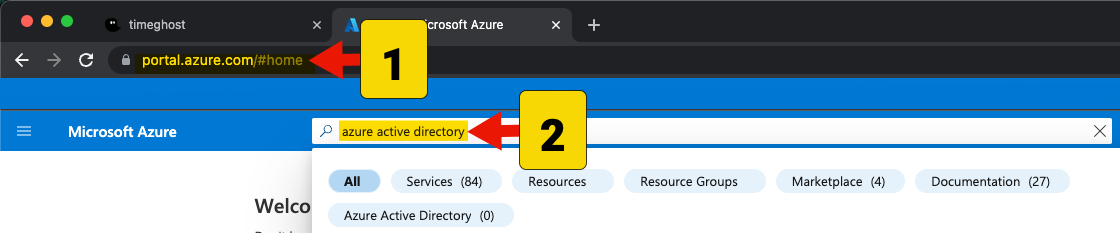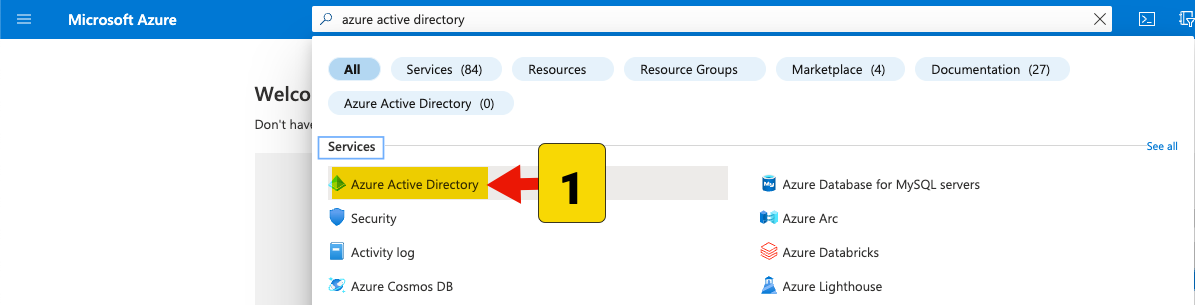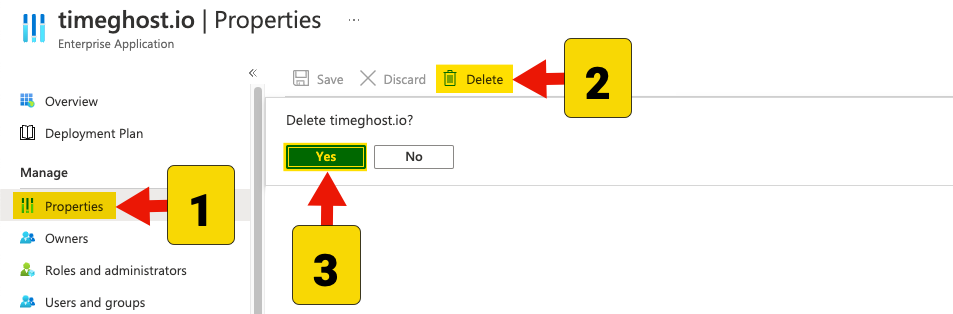Revoke App Permissions
Print
Created by: Gunnar Schuff
Modified on: Thu, 20 Jun, 2024 at 3:01 PM

To ensure that all of your data is deleted in compliance with the GDPR and that no new data is stored, you need to revoke your app permissions.
In these instructions, you will learn how to do this:
Revoke App Permissions
1 | Open this link and go to App permissions via the navigation on the left. Then click on Revoke below the timeghost icon: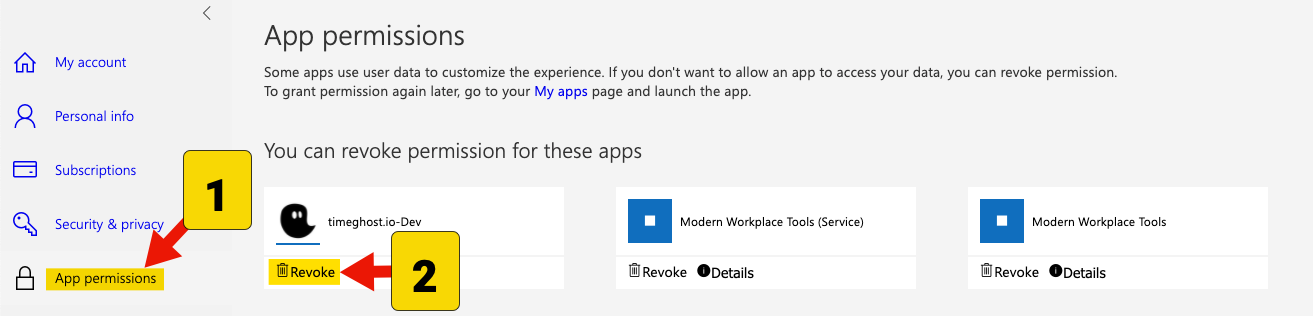
|
|
If you see the following at this point instead, contact an administrator in your Microsoft organization and ask them to proceed as follows - otherwise, you're already done here: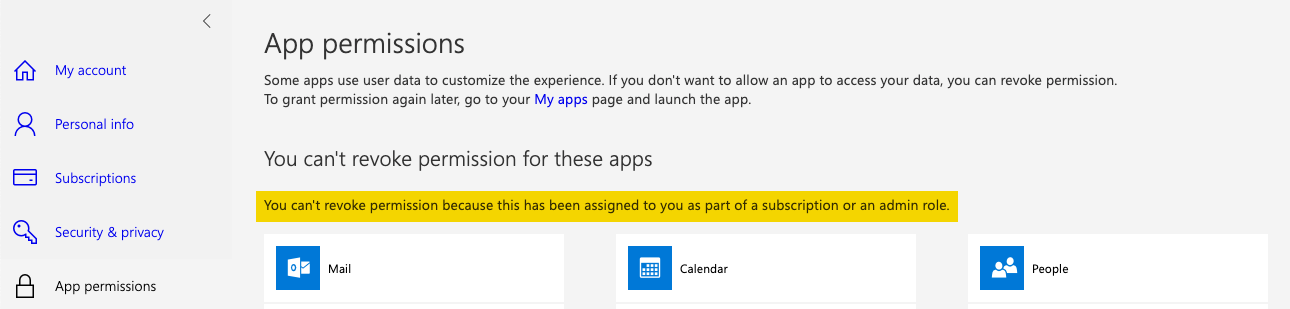
|
As admin via Microsoft Azure
1 | First, go to the Microsoft Azure Portal from your browser and search for Azure Active Directory: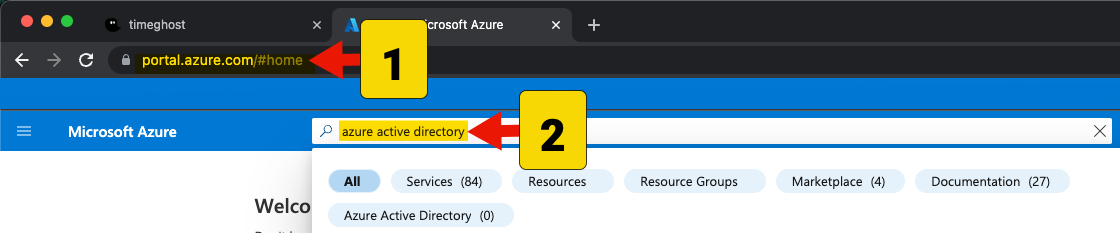
|
2 | In the Services section, navigate to Azure Active Directory: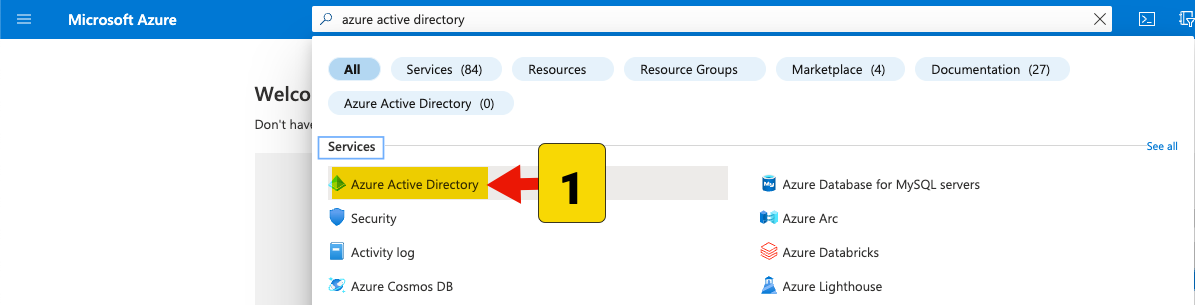
|
3 | Go to Enterprise applications via the navigation:
|
4 | Use the search field to search for timeghost and then click on the result that is displayed to you:
|
5 | Last but not least, go to Properties via the navigation on the left, then click Delete and click Yes: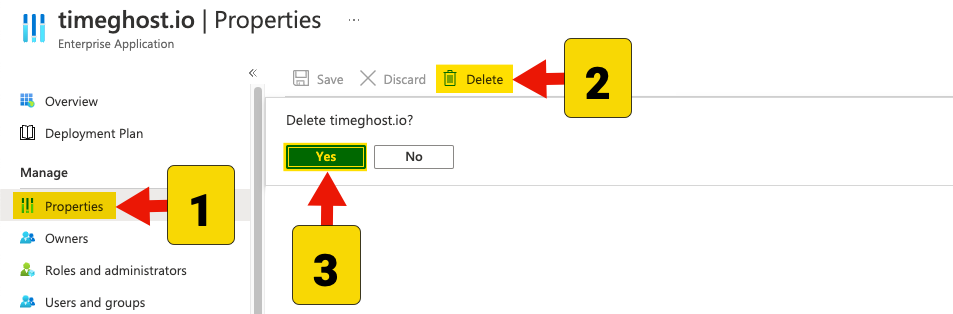 |
|
If more than one search result was displayed in step 4, perform the last two steps for them as well.
|
Gunnar is the author of this solution article.
Did you find it helpful?
Yes
No
Send feedback Sorry we couldn't be helpful. Help us improve this article with your feedback.