In the timer you can create new time entries manually or as a time recording via the timeline. In addition, all your time entries from the current week are displayed in this area in three selectable views. From here you can edit, delete, copy or switch to another week.
Overview:
#01 Views
#02 Timer function
#03 Captured times
________________________________________________________________________________
#01 Views
________________________________________________________________________________
There are three different views available in the timer:

1) Simple View
In the Classic View, all your tracked times of the current calendar week are listed chronologically below the timeline, starting with the most recent tracked time.
2) Grouped View
The Grouped View also displays your time entries from the current calendar week chronologically. In contrast to the Classic View, time entries of the same day that have the same attributes are combined into task groups.
3) Calendar View
The Calendar View shows you the current calendar week, including your time entries and Microsoft events. You can directly update the Microsoft events, as well as create new time entries or copy, move or otherwise edit existing ones.
________________________________________________________________________________
#02 Timer funktion
________________________________________________________________________________
In the timer you have two different modes available to capture times:
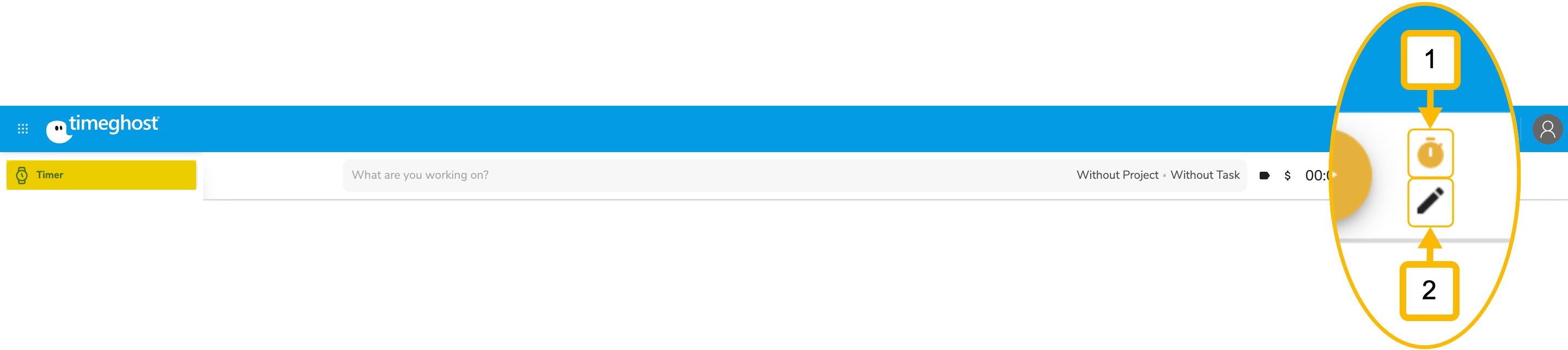
In both, you can book the task whose duration you record as billable or non-billable, as well as optionally assign it directly with a name and indicator and assign it to a project from your workspace.
Stopwatch mode
In stopwatch mode you can document your times to the second by starting the recording in timeghost with one click at the beginning of a task and stopping it again at the end.
Input mode
In the input mode you can document your times by manually entering the start and end of your respective task.
You can also change the suggested date here.
________________________________________________________________________________
#03 Recorded times
________________________________________________________________________________

